This page contains the most current product support information
ODd Rigged/Fitted Mesh Items
Unless stated otherwise, rigged/fitted mesh items are copy only. They are also designed around other brands of products and avatar enhancements. As a general rule, Oddfish does not design for brands that we cannot test for or use ourselves.
Please try provided demos before making any purchase decisions.
ODd No Copy Product Information
A product is usually set to "No Copy" to enable you to directly transfer the item yourself to another person; or in the case of gacha items, to swap or re-sell your gacha prizes on to others. No Copy items can not be unpacked by scripts which require you to be able to copy items to your inventory. Therefore you will need to unpack any No Copy items manually, by rezzing them in world and opening them to transfer the items to your inventory.
ODd Full Perms Product Information
Oddfish full permissions items are 100% original content and designed for end users who enjoy modifying items or otherwise require redistribution rights.
These rights are limited and outlined in the licensing agreement that is part of every full permission kit (FP kit).
Modifications using these items require some basic building knowledge and this is assumed.
Product support does not include providing tutorship in these building skills.
Permissions vary for each FP kit but in general:
Provided scripts are no modify/copy/transfer
Provided textures are modify/copy/transfer
Provided meshes/sculpts are modify/copy/transfer
Problem Solving :
☹ The product is too small/big!
🛠If your purchase does not have modify permissions, it is usually scripted for resize via menu. This will work by simply clicking on your rezzed purchase which will prompt you with a series of blue dialog boxes and options. The "restore" button will always return the product to its original "out of the box" size. Some products will offer a resize option via HUD instead of in the product itself. To resize these products, you will need to be in an area where scripts are allowed to run. Wear or rez your purchase and wear the resize HUD included. Touch to resize by percentage (positive or negative).
☹ The product does not seem to give out any of the items that it is supposed to.
Most Oddfish items that "give" props use the prop feature that comes with AVSitter2x.
This enables you as the owner of the object to share items with your friends. The "given" objects work only as temporary attachments but are not transfered to other avatars and derez when detached.
If the dispensed attachments rez but do not attach to your avatar - please try the following :
The object must be granted permissions to attach to you in order to function. This popup can often be hidden under other windows, system messages and dialog boxes.
Step 1) Make sure you have rezzed the objects in a script enabled parcel
Step 2) After touching your rezzed object, close the menu by hiting ignore after you have made your selection (Blue Dialogue Box) Look out for the system message (Grey/Black Dialogue Box) that requests your permission to attach and trigger the animation for the dispensed objects.⚠ Although the items inside your dispenser object are Copy Transfer, they cannot be used without being rezzed by the dispenser object.
☹ The product is advertised as modify but the permissions appear not to be so.
🛠Sometimes a product has two differing permissions and one of these parts will make your object appear to be unmodifiable. Please check your product by rezzing it in-world first. If it still does not allow you to modify it please get in touch ✉.
☹ I cannot walk into the building. There seems to be something invisible blocking my way!
🛠This is usually a problem with the physics/physical properties of the build and can occur if you have tried to modify parts of the build that were set to other physical properties while linked. Unlinking your build can break these settings.
Simplest solution : Discard the broken copy and rerez a new copy of the build.
If your problem is not covered by the above list, please do get in touch! Although I try to test each product to make sure they work properly, I may not always catch all the bugs in scripts and transfer permissions and appreciate your input and comments in solving them!
As always thank you very much for being a part of my madcap creating adventures and I hope you have as much fun with this in your Second Life® as I did making it! If you have any problems at all with your item please do not hesitate to get in touch!
♥ Dita Actor 🦄
©🐟 Oddfish by Dita Actor, 2021.
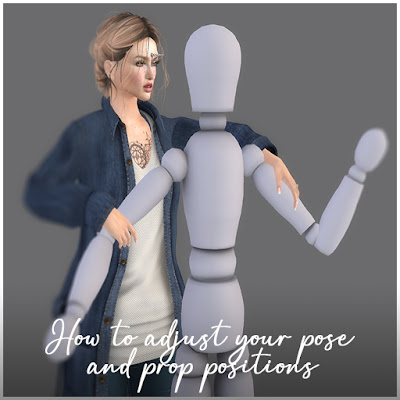
Oddfish products use the AVsitter2.x engine which is open-source.
Summary :
AVprop allows AVsitter™ to rez props and can also be used as a standalone prop rezzer in creations without seating.
Props are inworld objects rezzed on the land. Props can also become avatar attachments.
This guide is for people who want to change or rearrange the way props are rezzed.
You will need to know how to use the edit menu in your browser to move props.
Caveats :
Only the owner can change and save new prop positions.
How To :
1)Rez prop from menu by touching the object.
2) Right click on the rezzed prop and move it to your new desired position using your browser's edit menu
3) Access the blue dialog box menu by clicking the rezzer object and choose [OWNER]
4) Choose the SAVE button to save this new position.
5) Test this new position by touching the object to rez your prop again.
Relevant Video :
How to customise and save your own Rockits Firework Displays


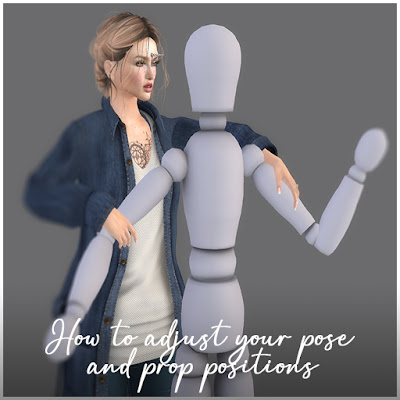



No comments:
Post a Comment